Tutorial #7 - How to use BSafes Diary
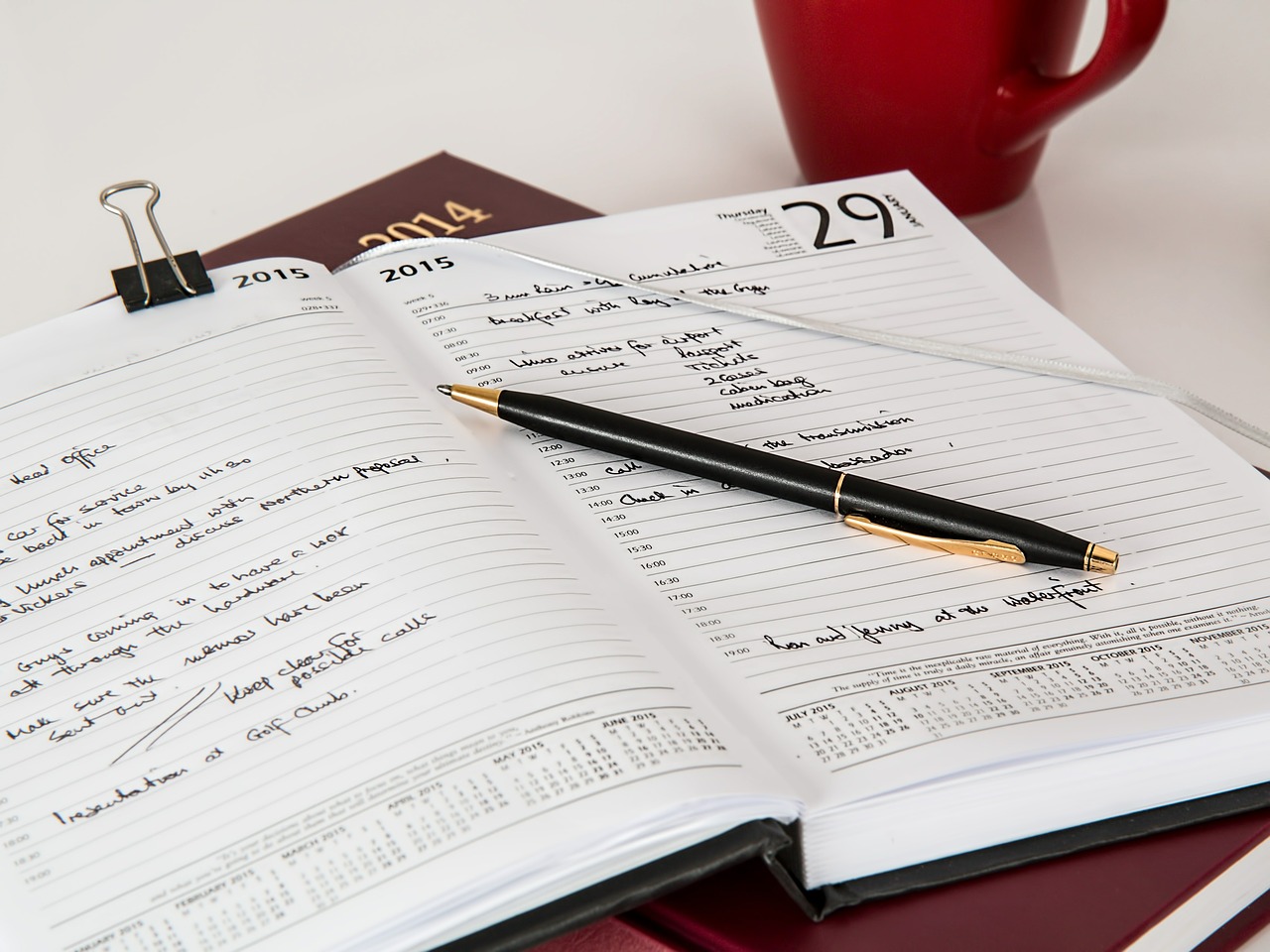
Welcome to the video tutorial series of BSafes. This video tutorial demonstrate you how to use BSafes Diary.
BSafes diary is a collection of pages that are ordered by date.
To open Diary, first click on the blue plus button right under the activities.
The following menu will appear. Click on Diary from this menu.
Write the title of the Diary.
Click Create button.
You will be redirected to the first page of the Diary.
The layout of diary page is almost same like that of notebook such as you can add tags, title, data, images, attachment and comments.
However, you can see additional information on the top of the diary page, i.e. date on which the page of diary is created.
Let me create three pages of diary quickly.
You can see here that third day page has the name and date of next third day.
Now let me tell you one of the beautiful features of BSafes Diary, that is you can create diary pages on the previous dates as well. Simply click on the left arrow icon.
Here you can see that a page with Yesterday date, i.e. 25th April is created.
Let me give it a title as well.
Click the tick button.
In the same way we can go back and create as many pages in back date as we want.
Now, let’s examine the icons in the top black bar.
These two are same as we saw in notebook.
However, on the right side of this black bar you can see there is no page number and navigation options which were present in notebook.
In diary, we have this calendar icon. Click on it.
Select the date to access the specific diary page number. (You remember that earlier in this tutorial I told you that diary arranges pages based on the dates)
So let me click the date where we created first page of diary.
And see, here we are on this page.
Now lets move towards the table of contents of the diary. Click on this bulleted icon.
Currently it is month of April, so here we can see all the diary pages of April.
There are pages without titles, which mean we have not worked on them yet and have not assigned them any title.
However, those pages on which we have worked and assigned titles are having their titles displayed in the table of contents.
To go on the previous month table of contents, click on the left arrow button.
To go on the next month table of contents, click on the right arrow button.
Apart from navigating through buttons, you can directly navigate to a specific month of a specific year by clicking on the calendar icon on top right side.
Click on it.
Select month, for example, may and year 2015 and click the done button.
Here, you can see that table of contents of May 2015 are opened.
Furthermore, if we press this icon then it will take us to the cover page of the diary.
Here we can edit the diary title, enter tags or open the diary by clicking the open icon.
Now let’s see how searching could be done with BSafes diaries.
There are multiple ways to search data from diaries. The first one is to search inside the diary, for this we open the table of contents and then click the search icon on the top right of the black bar.
A search bar will appear.
I have already added tags to few pages of diary to demonstrate you searching process.
Write the title or the tag you want to search here and press search icon.
First, I will search through tag and here you can see that it has searched and showed all the pages having relevance to the tag we have searched.
Now let’s search with title of a page and you can see all the pages having relevance to the title are shown here.
The second method to search diaries is to search from the main activity tab. For this we go to the personal or teams workspace and enter the title or tags we want to search.
Lets type a tag for second page of diary, i.e day two and press the search icon.
Here you can see that diary pages relevant to the tag are shown in the search results.
And you can see the second day page is on the top of the search results because it contains the tag that we have searched while other two pages have some part of the tag that is why they are shown as well but below the second day page.
Click on second day page and you will directly reach to this page of diary.
Hopefully this video would help you to use BSafes diary efficiently. If you want to explore more about BSafes then watch out our complete video tutorial series.
Thank you.
