Tutorial #4 - How to use a page
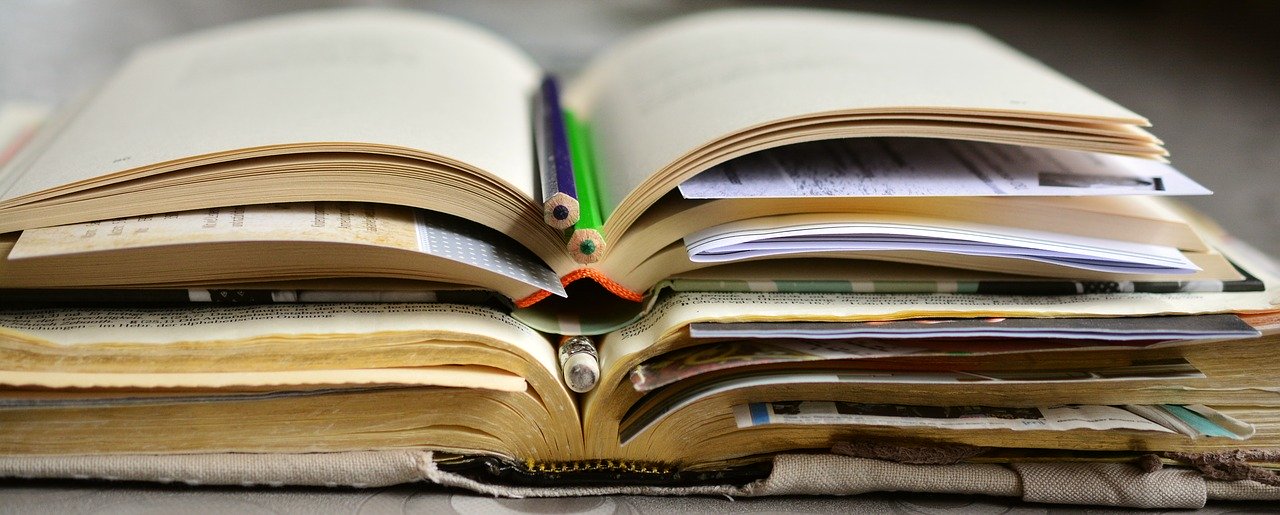
Welcome to the video tutorial series of BSafes. This video tutorial will demonstrate about how to use a page on BSafes.
Image by congerdesign from Pixabay
If you want to create a page on BSafes or if you don’t know how to create a page on BSafes, then watch our video tutorial about how to create a personal page on BSafes.
Once you have created your page, then you can see several options such as
Editing page name Adding Tag Adding Images Attaching Files Adding Comments Adding Rich Text We will go through all these options one by one.
Editing Page Name
To edit the title, click the “pencil” option on right corner of the title box.
Click on “✓” button after editing the title.
Adding Tags
In BSafes, tags are used to identify the content of a page and its relevance to teams that are working on it. In this way, team members can quickly search pages with the help of tags and unlock their projects on a searched page by using their own decryption keys.
This will save their time from search and scanning through the dozens of irrelevant pages which they cannot access without proper permission.
Adding Picture
To add a picture, click on picture Browse icon.
Select a picture from your system and click on open.
Picture is uploaded successfully.
The best thing is that BSafes will encrypt all your uploaded images.
Here you can see that uploaded image is encrypted and meaningless for others.
Adding Attachment
BSafes allows to upload files having size of up to 500 MBs.
It can safely send up to 100 files at a time within this 500 MBs limit.
To attach any file, click on attachment icon.
Select the file to be attached.
Once the file is attached, then you have option to download it on your system.
These attachments are encrypted.
To view the attachment, click the black bubble at left bottom corner.
To delete the file, click the option on the right of download button and then delete it.
Adding Comment
To add the comment, click on the pencil icon.
After adding the comment, click on “✓” button.
Writing Text
To write the text data, click on the blue link.
A window consisting of several options will open.
Click the Write option. A window will appear with the writeable textbox
Once you have written, click the tick button at the right bottom.
You can see that data that we have written is encrypted.
Hopefully this video would help you to use a Page on BSafes. If you want to explore more about BSafes then watch out our complete video tutorial series.
Thank you.
